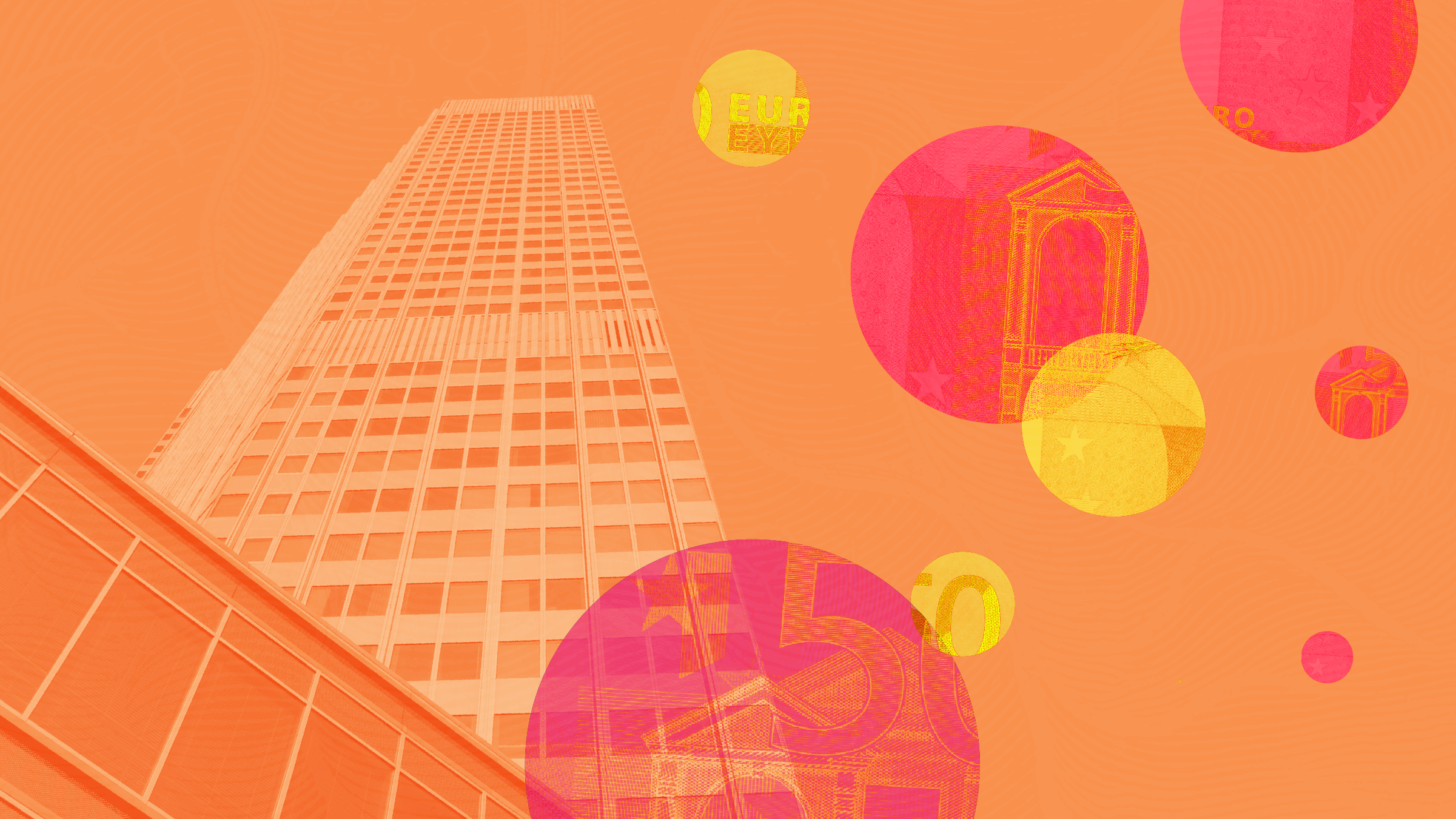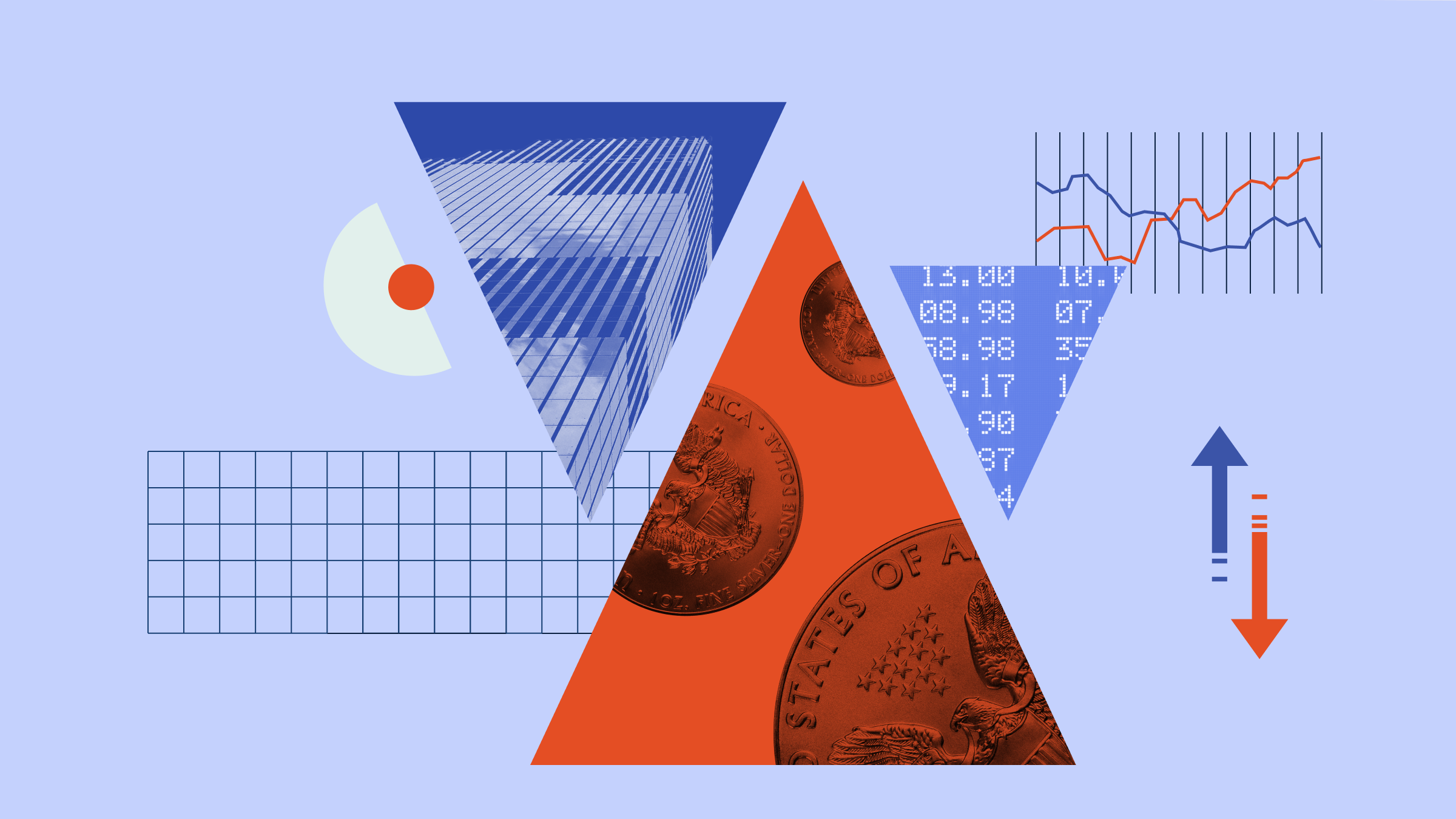I want to use Morningstar.co.uk to find the cheapest, highest-rated UK equity income funds. I’m going to do this by going to the Funds tab, or OEICs/Unit Trusts tab. This is in the middle of the menu bar on the Morningstar.co.uk home page.
On all the Morningstar cover pages, the left column shows Morningstar editorial – education and investment ideas – and the middle column shows some of our investment idea tools. I’m going to use the Fund Screener; this allows me to select my own criteria to screen the fund universe. I’m clicking ‘Screen for Funds’.
Within the Fund Screener there’s a list of various criteria that I can change to run a screen that meets my need. For example, Morningstar Ratings; specific risk metrics; the investment style; and even the fees charged by the fund. In order to find the highest-rated, cheapest UK equity income funds I’m going to start by selecting only those funds that have earned the highest Morningstar OBSR Analyst Ratings. Watching the results number in the top right, I can see the total number change as I change my criteria. You can choose as many or as few of the criteria as you like. I want to look for UK equity income funds so I will change this Morningstar category to ‘UK Equity Income’. Instantly the results have gone down to 108.
I also want to exclude funds of funds from my search, so I select ‘No’ to Fund of Funds. And in order to make sure I’m looking at the cheapest – I don’t want to have to pay more than 1% for this fund – so the Ongoing Charges bar I will slide down to 1%. This brings the total fund share class results to 52. To see this list, I click ‘Search’.
On the results page, I have various tabs that help me see more data on these funds, for example the Performance tab. Any column can be sorted by clicking on that column’s header. For example, YTD Return will sort the results by the highest year-to-date return first.
If I want to see more details on any specific funds, I simply click on the fund name. This takes me to the Morningstar Fund Report for that specific fund, where I can see more data, including the Morningstar OBSR analyst’s opinion on the Morningstar OBSR Research tab.
Members of Morningstar Premium will see a full, in-depth report from our Morningstar analyst. This covers our 5 Pillars: People, Parent, Process, Performance and Price. Non-Premium members will only see the first few paragraphs of the report, summarising our analyst’s opinion.
Alternatively, to see the Fund Report on any specific fund, I can use the Search box. I can select the result from the dropdown that appears. This will take me direct to that fund’s Fund Report.